What is Android Studio?
Android Studio is basically used for Android Application Development thus providing us the Android platform. Android Studio is the official Integrated Development Environment(IDE) for developing for the Android Platform. Android Studio is freely available under the Apache License 2.0 Android Studio is based on JetBrains’IntelliJ IDEA software, specifically designed for Android Development. It is available for download on Windows, Mac OS X and Linux and also replaced Eclipse Android Development Tools(ADT). It has many integrated features that may help the users on their journey of app development.
New features are expected to be rolled out with every release of Android Studio. The following features are provided in the latest current version:
- Gradle- useful for build support is of prime importance.
- The refactoring and quick fixes in android is made quicker which is very helpful.
- To catch performance, usability, version compatibility and other problems Lint tools are provided.
- Proguard integration and app-signing capabilities.
- Template-based wizards are available to create common Android designs and components for enhancement.
- A rich layout that allows users to drag-and-drop User-Interface various components and also an option to preview layouts on multiple screen configurations.
- Provides a hands-on for the users to design their interface with ease and helps in better selection of components by providing a detail about every component when a cursor is being placed on it.
- Also has a support for building Android Wear apps which are becoming popular these days.
- Built-in support for Google Cloud Platform, enabling integration with Google Cloud Messaging and App Engine.
How to install Android Studio?
- Find the url-http://developer.android.com/sdk/index.html.
- Click on “Download Android Studio for Windows”.
Based on the system requirements choose “Other download options” as specified below:
- For Windows platform the following links can be refferenced:
installer_r24.4.1-windows.exe(Recommended)
android-sdk_r24.4.1-windows.zip
- For Mac OS platform the following link can be referrenced::
android-sdk_r24.4.1-macosx.zip
- For Linux platform the following link can be refferenced:
3. You also need to select ‘All Android Studio Packages’ for your respective platform as given below:
- For Windows: android-studio-ide-141.2456560-windows.exe(No SDK tools included)
android-studio-ide-141.2456560-windows.zip
- For MAC OS X: android-studio-ide-141.2456560-mac.dmg
- For Linux: android-studio-ide-141.2456560-linux.zip
- Installing the Stand-Alone SDK tools and SDK Packages is the next step. Select the bundle that you want to install.
By default, the Android SDK does not include everything that you may need to start developing. The SDK splits tools, platforms, and other components into packages and you can download as needed using the ‘Android SDK Manager’. So before you start, there are a few packages you should add to your Android SDK.
To start adding packages, launch the Android SDK Manager in one of the following ways:
- In Android Studio, click SDK Manager in the toolbar.
- If you’re not using Android Studio:
- Windows: Double-click the SDK Manager.exefile at the root of the Android SDK directory.
- Mac/Linux: Open a terminal and navigate to the tools/directory in the location where the Android SDK was installed, then execute android sdk.
When you open the SDK Manager for the first time, by default several packages are selected. Leave those selected, but make sure you have everything you need to get started by following these steps:
- Get the latest SDK Tools: Open the tools directory and select:
- Android SDK Tools
- Android SDK Platform-Tools
- Android SDK Builder Tools
Open the first Android X.X folder (the latest version) and select:
- A SDK Platform
- A system image for the emulator such as ARM EABI v7a System Image
- Get the support libraries for addition APIs which provide extended set of APIs that are compatible with most versions of Android and will be helpful.
Open Extras directory and select:
- Android support Repository
- Android Support Library
Get Google Play services from even more APIs: To do this you need Google play services package which is available under Extras.
Note: The Google Play services is not available on all Android powered-devices but are available on devices having Google Playstore.
- Install all the packages.
- Once you have selected all the packages that you want to install click on install:
- Click install X packages.
- In the next window double-click on each package name and select the license agreement on the left side of the package and click on install.